Setup for Simulation
Installing Software
Currently, the SCAMP-5c development environment consists of a chain of software. All of the software are in the package. The following steps shows how to setup each of the software:
- Apron
- Copy the "apron" folder in the package into a approiate place on you hard drive.
- Our plugins for Apron are inside "./apron_ext/build". Copy the contents inside it into your own "apron/bin" folder.
- The second step may be repeated whenever a upadate to the plugins are updated.
- Crimson Editor
- Run the installer in "./essential_software/CrimsonEditor" (or download the latest version).
- Copy "link", "spec" and "tools" folders into the installation path of Crimson Editor.
- Open Crimson Editor, setup the commandline shortcuts as follow:
Similar to many command-based toolchains, you have to specify the path to the executeables in the system environment variables for this toolchain. The following image shows how to do this:
"System Properties" window can be opened by pressing Win + Pause/Break. The path in the blue circle is the directory that contains "acomp.exe", "asim.exe", etc.
Testing
The easiest way to test whether the environment is correctly established is to run Example 1. More details about using Apron can be found in Development Environment Guide.
- Make sure that a usb webcam is connected and functioning.
- Open "./examples/example_1_camera/s5c_camera.aps" in Crimson Editor
- In Crimson Editor, compile the script using the shortcut : "Tools" -> "1 SCAMP-5c Compile Simulation" (or press Ctrl+1).
- Click "Tools" -> "1 SCAMP-5c Run Simulation" (or press Ctrl+2) to start the simulation.
- After the APRON UI shows up, click "Run"
Setup for Hardware
Installing Software
After the setup and test for the simulation is successful, the only software component needed is:
- Driver for Opal Kelly
- Run the installer in "./essential_software/OpalKelly"
Hardware Testing
- Make sure that the SCAMP-5c box is properly connected.
- Open "./examples/example_1_camera/s5c_camera.aps" in Crimson Editor
- In Crimson Editor, compile the script using the shortcut : "Tools" -> "3 SCAMP-5c Compile ICW" (or press Ctrl+3).
- Click "Tools" -> "4 SCAMP-5c Host ICW" (or press Ctrl+4) to run the hosting script for the hardware.
- After the APRON UI shows up, click "Run"
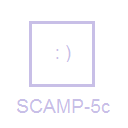
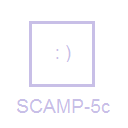
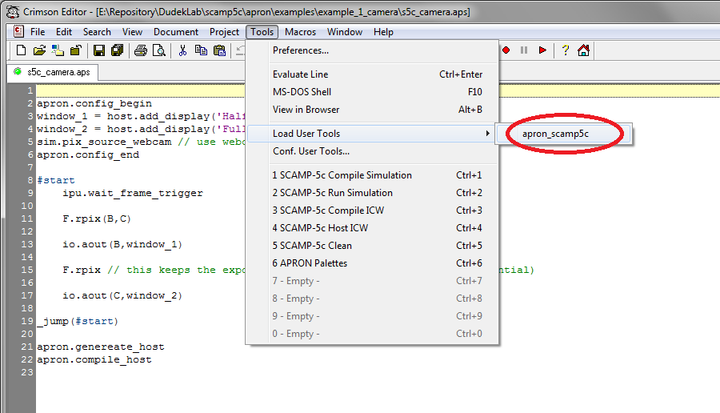
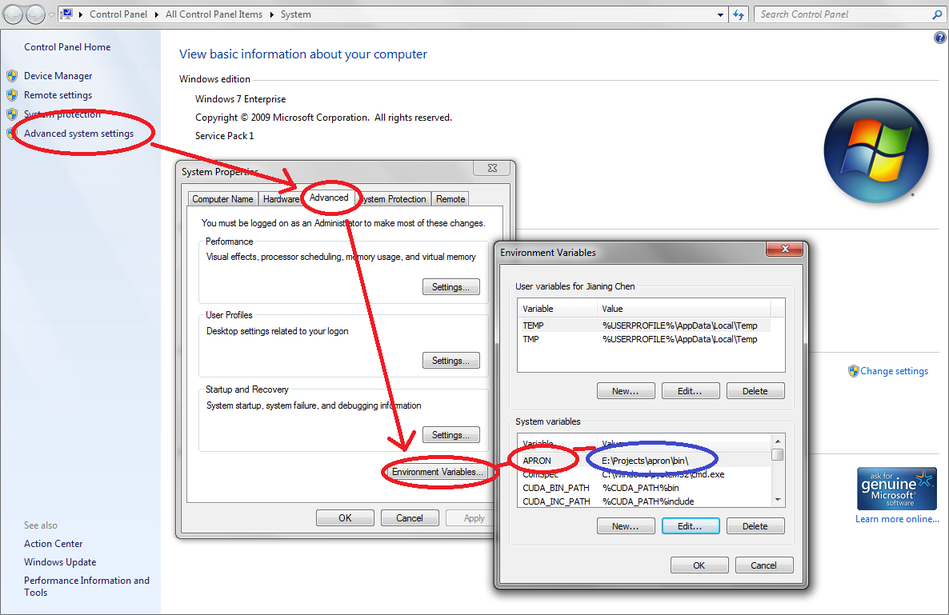
 1.8.10
1.8.10